In various sections of the system, you have the chance to select a color for fonts, backgrounds and more. In each case, you use the same Color Picker functionality. Here we will describe how to use the Color Picker.

Selecting a Color
When selecting a color, there will usually be a button next to whatever content you are choosing a color for with a color in it. Clicking that button will launch the Color Picker.
When You Know Your Color
The easiest method is to type in a color based on HEX or RGB values. In this case, once the Color Picker pops up, you simply type in the HEX or RGB values into the appropriate boxes on the picker.
That will then select the color for that value.
Previous Colors
There are always a selection of swatches at the bottom of the Color Picker for recently used colors. You can always select any of those swatches with the mouse to select that color.
Using the Color Bar
Using the Color Bar creates the opportunity for the User to select a color from a field of similar colors. To use the bar, use your mouse to select an approximate color on the the slide bar. That will set the color and close the color bar. If you want to refine that selection, you can select the color bar again and select variations of that color from the Color Field at the top by selecting the color you like with your mouse.