Note – The Tag Admin Console if for use by System Administrators only. If you need to create tags, please contact a System Administrator.
The Tag Manager is where you create any tags or markers in DIRX2. Tags can be created in any system that is part of your DIRX2 environment and each group of Tags created will be part of a Tag Order.
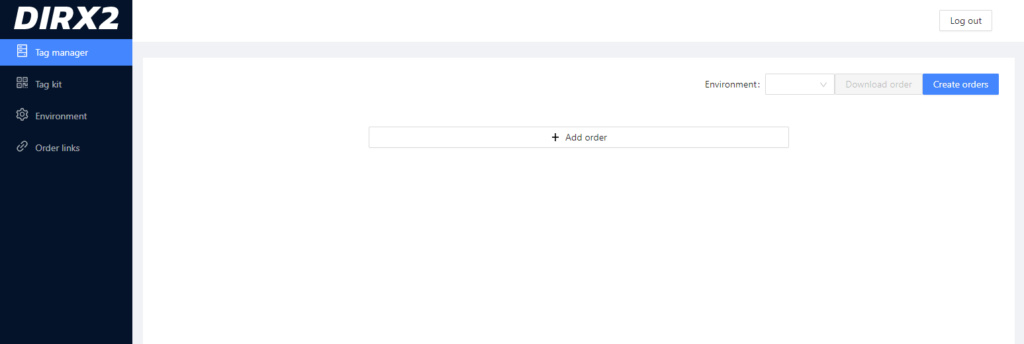
The first thing you need to choose is the Environment where you want to create the Tags. You will select from the dropdown box in the upper right hand corner next to the header Environment. For most System Administrators working in DIRX2, the Tags will be added to their production environment since the Tags are being created for customer use.
Once you have selected your Environment, click on the “+ Add Order” button in the middle of the page.
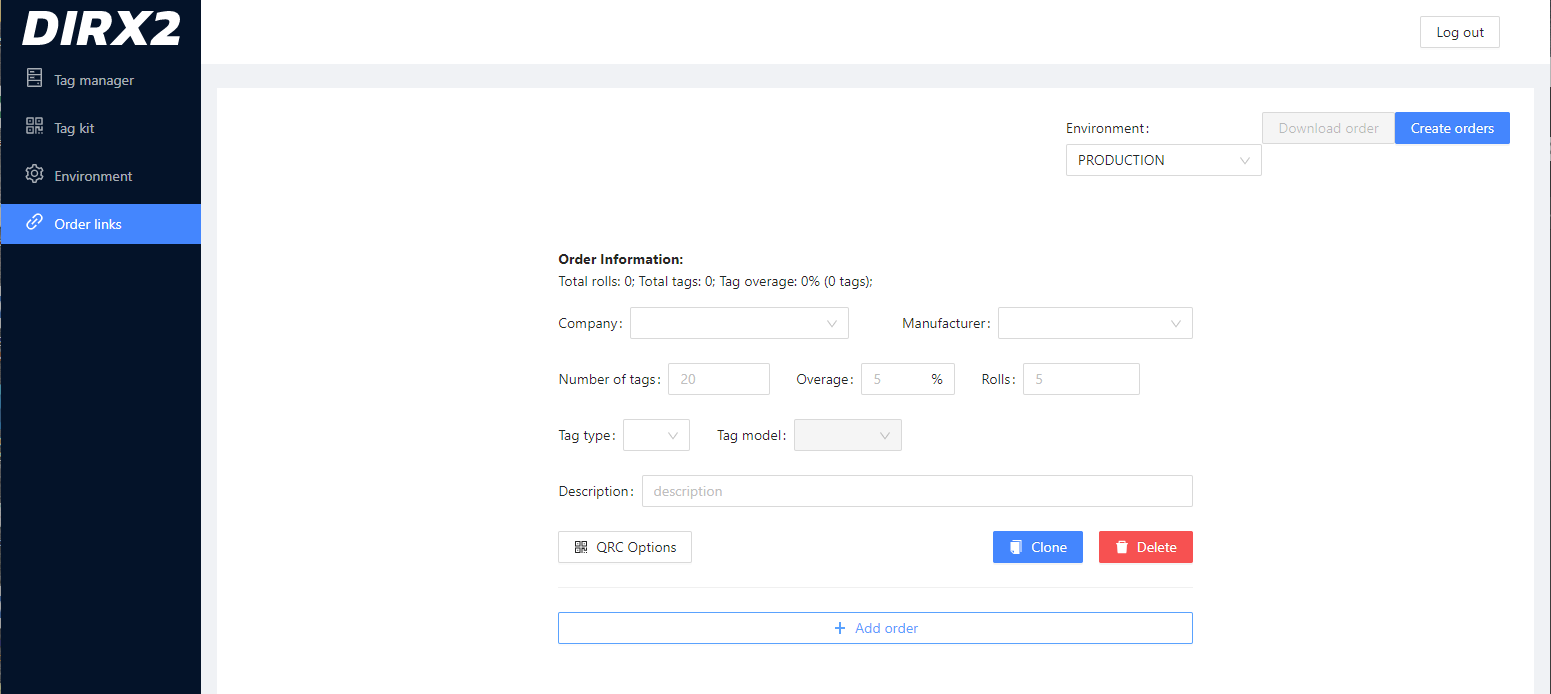
Order Information
Now the user enters all of the information pertaining to this particular order of tags.
Company
You will need to choose a company in DIRX2 into which the Tags will be added. Most likely the request for more tags came from a specific customer and you will create the Tags in that Company.
Manufacturer
A Manufacturer will need to be chosen for these Tags. The system is setup now to use NXP for NFC Tags and Tapwow for QR Codes. Once additional chips are added, additional Manufacturers will be added.
Number of Tags
The User will choose the total number of Tags to be created. This is for the entire order as you will choose the number of Rolls in a subsequent step. So if you were creating 500,000 tags on 50 rolls of 10,000, then the number of tags would be 500,000 for example.
Overage
Overage adds an additional percentage of tags to the roll for any problems or damage. This would be expressed in a percentage, and that percentage of tags will be added to the order.
Rolls
This is the number of Rolls in a particular order. The Number of Tags will then be split evenly over the number of Rolls and the Rolls will be created.
Tag Type
Tag Type is the type of Tag being created and you can choose between NFC for NFC Tags and QRC for QR Codes.
Tag Model
Tag Model is the type of NFC Tag being used. This will make it easier to identify what types of Tags will be on a particular Roll.
Description
The Description is a worder description for this order. It can describe the customer, an order number or other identifying information.
QR Code Options
The QR Code options opens another dialog box to the right where the specific details about this group of QR Codes can be entered.
Additional Functions
Once you have defined the information for a particular order, you have the option to:
+ Add Order – you can add another Tag order to this selection.
Clone Order – you can duplicate the Order that you already created in second order in this selection
Delete Order – you can delete a particular order that you have defined on this page before Creation.
Create Order
Once you have defined all of the individual Orders in the Tool, you click on the Create Orders button in Blue in the upper right hand corner of the screen and the Orders defined will be created.