Within DIRX2, there is a comprehensive map of tapped tags that users can navigate.
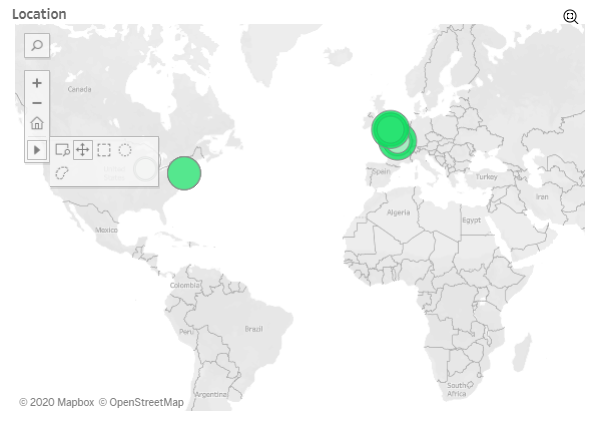
Navigation Controls on Bar
- + (plus sign) – zooms in one level
- – (minus sign) – zooms out one level
- Home Symbol – ????
- Arrow to more choices
- Square with magnifying glass – select area to Zoom
- Cross – Pan across the map with a drag
- Rectangle Select – to select a large area by clicking and dragging
- Circle Select – to select area with a circle
- Lasso Select – to select an uneven area of tags
Search Box – You can type in a particular geography to zoom on (City, country, etc)
Double Click on a Circle on the Map – Zooms one level towards that circle. Can be done successively to drill down.
For Mouse with a scroll wheel, you can zoom in and out on map with scroll wheel when map is active.
Map Filtering
Within the map function there is available filtering by location. In order to access the filters, click the Magnifying Glass with the square inside in the upper right corner, just above the map.
This takes you to the Geographic Filter panel.
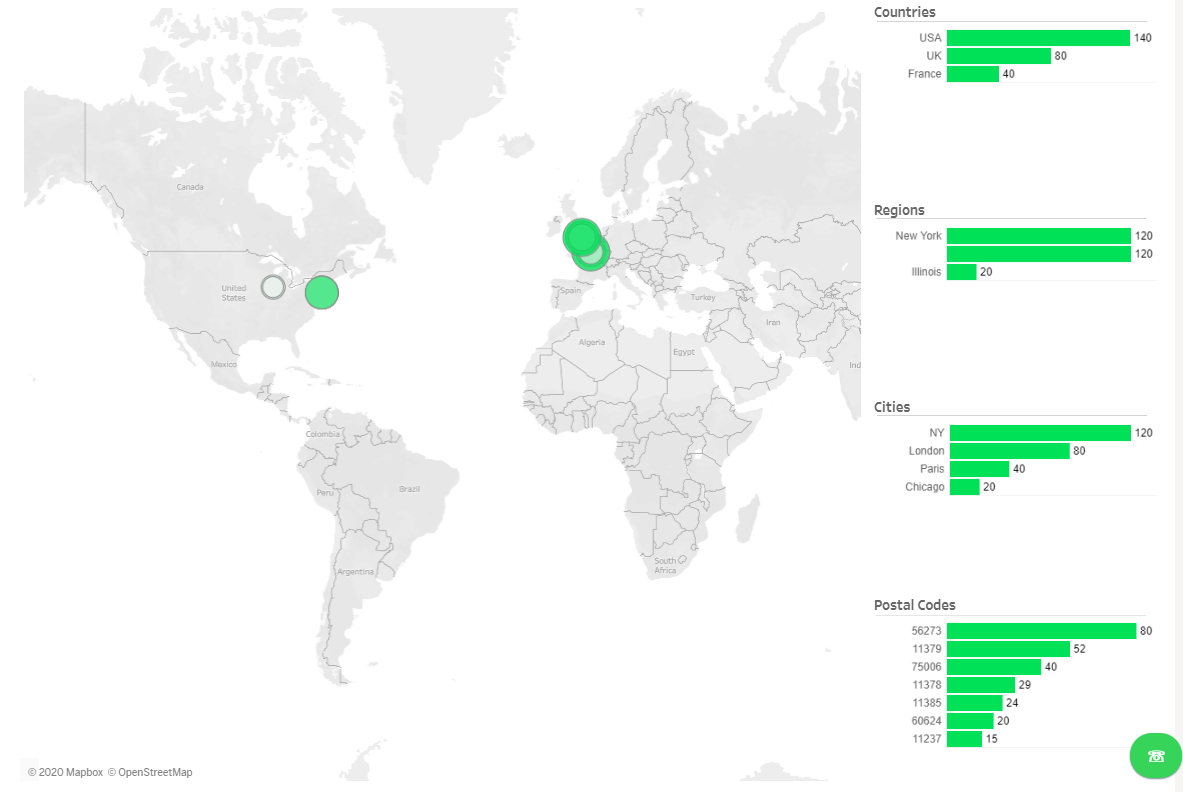
Within this panel you can click on any of the green bars to the right of the image to filter the taps down to that geography.
One you have selected a country for example, you can use the other geographic designations to filter further, by region or city, for example.
To return back to the map, you click the back arrow over the words Executive Summary at the top left of the panel.

Clearing Filters in Geographic Filter Panel
To clear any filters in the Geographic Filter Panel, click on the white space around selections within the same block that you filtered. So to clear a Country filter, you would click in the white space under the Countries heading.