Write Tags will allow you to encode an NFC Tag to be able to be read by an NFC reader. You have a few options within this function, where you can encode a tag with information from the DIRX2 system or with a specific Payload you type on your device.
Bulk Actions
With Bulk Actions, you can select a Roll from within DIRX2 and program blank NFC Tags with the information from the Roll using your mobile Device.
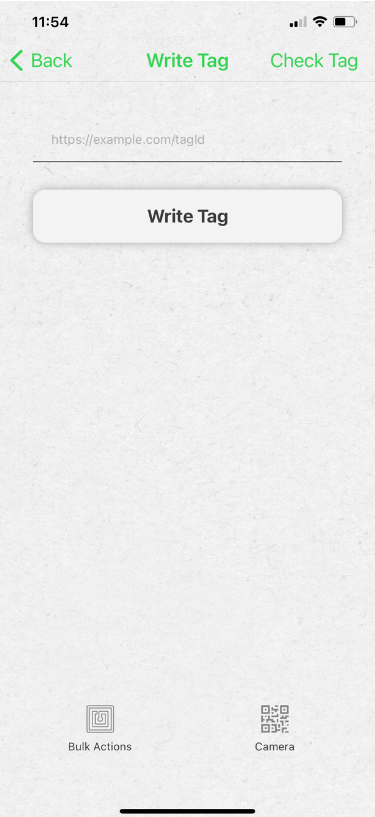
After selecting Bulk Actions, you will be see a list of Rolls from your Company that are available to be programmed. You select the roll you want by clicking on it.
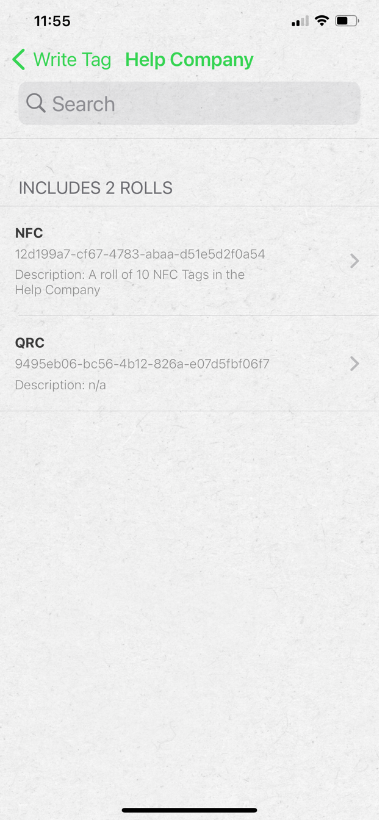
For the Roll selected you will see a list of the Tags in that Roll on the screen. To program some or all of these Tags with your mobile device, you would select Program at the bottom of the screen.
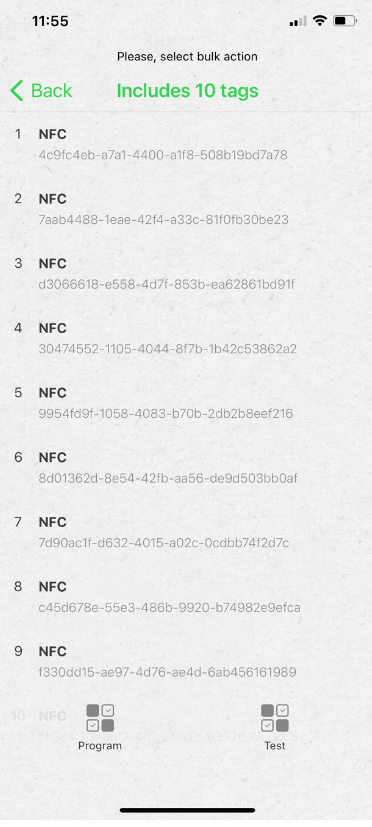
With Bulk Programming you will program a series of Tags in a row by tapping on them successively. To start the process you will choose the number of the Tag listed where you wanted to start programming. In most cases this will be 1, but if you were looking for some specific IDs based on what you were trying to achieve, you could start at any number by entering it and selecting Start.
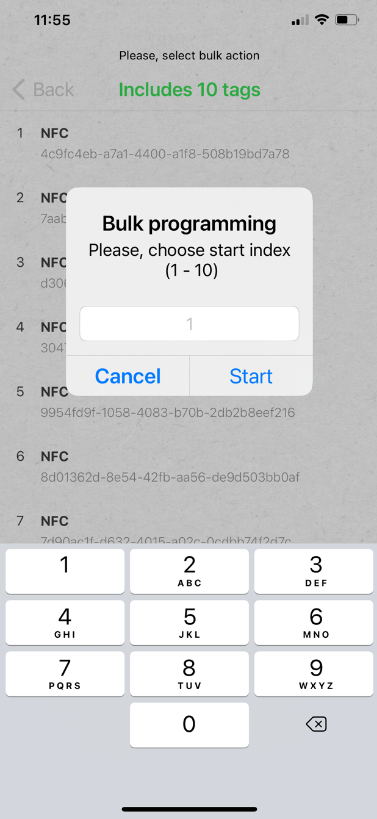
The Tag Programming Interface will slide up indicating the first tag is ready to be programmed. You would tap your phone to a blank Tag and you get a notification that it has been programmed.
In the upper right hand corner of the screen you will see “Write # X” with the X representing the next Tag to be programmed. Select “Write #X” and the Tag Programming Interface will slide up for the next Tag. You continue this to program as many Tags as you want from the roll, click the “Write #X” after each Tag.
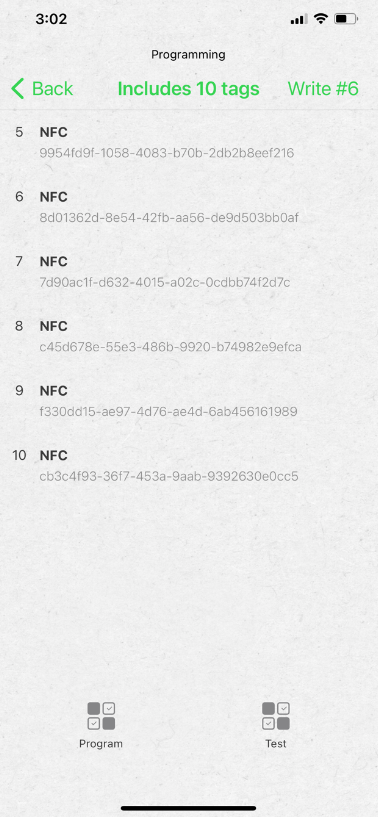
Write Tag
On the top line of the Write Tag screen you can type in a URL and simply click the white button that says “Write Tag.” This will write whatever you have on that line on the NFC Tag, so you have to be sure that the content is correct and will be readable encoded on an NFC Tag.