Lot Detail Screen
On the Lot Detail Screen, you can edit the details and the assigned Experience for a given Lot. You access the Lot Details by clicking on the Lot Name from the Lot Overview Screen or by mouse-ing over the three dots under the Action column for a particular Lot on the List and selecting Edit from the drop down.
You then Select Details from the Screen Tabs.
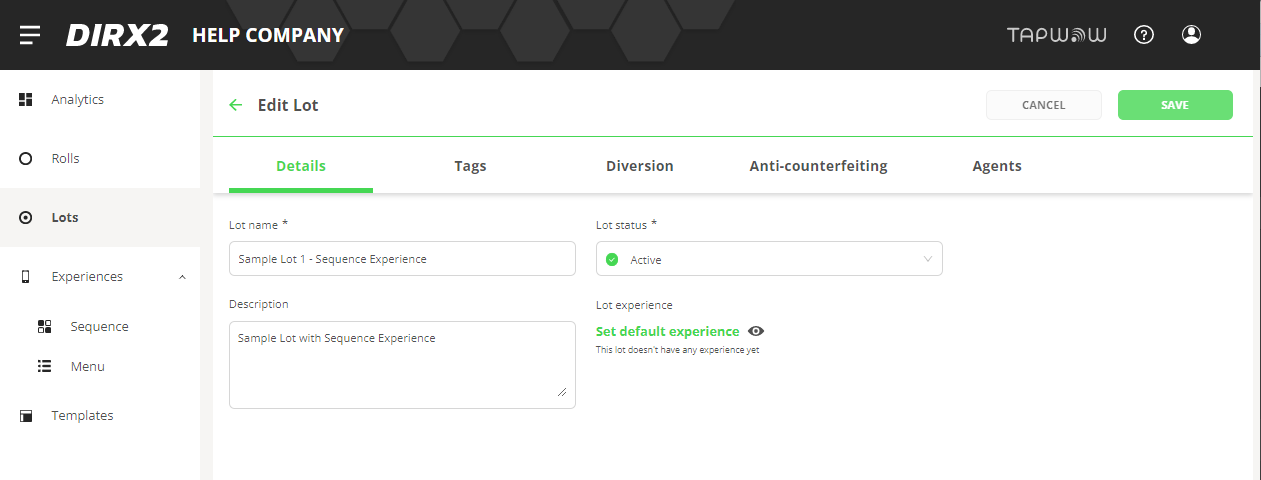
Lot Name
Each lot is given a name on creation. The name is used to identify the lot within your company.
Lot Status
Status of the Lot can be set to Inactive or Active. Inactive status means that the tags assigned to the Lot will not link to content, while an Active status means the content can be accessed from the Tags. Common uses for the Inactive status would be Lots that are under development and have not been released and Lots that were used in the past and are no longer used.
Lot Description
This is a description of this particular Lot that would help someone identify it from others. You could include specific details about the product or market that this lot was used for or the campaign that a lot was associated with.
Default Experience for this Lot
The Default Experience is what happens when someone uses the Tags associated with this Lot. When you click on the Experience, you see a list of the Experiences that exist that you can choose from. Once an Experience is chosen, you can click on the Eye Icon to Preview the Experience assigned.
When you click on the Experience you get the Set Experience Screen
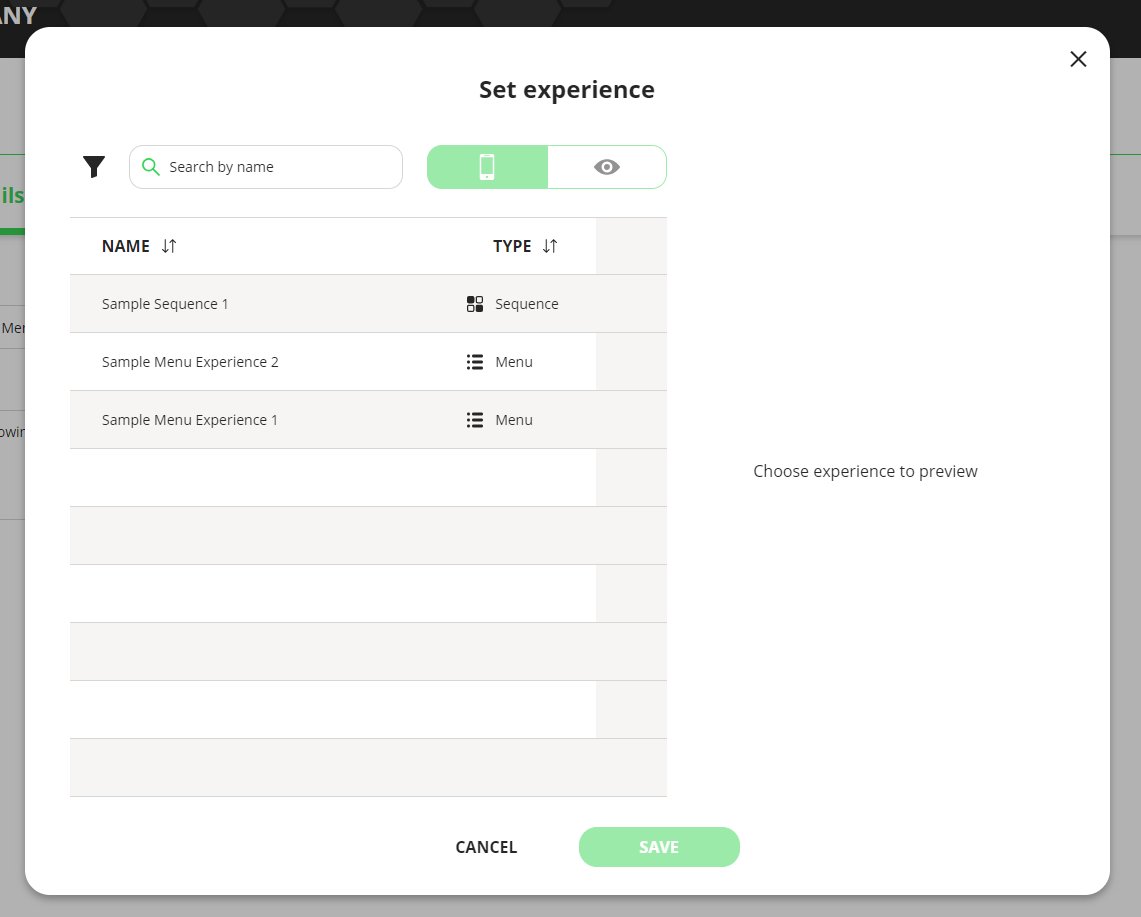
On the Set Experience Screen you can select an Experience from the List by clicking on it. You can use the Search box at the top of the page to enter text to search for a particular experience in the list. To the right of the list you have the Experience display are. When the Phone Icon is chosen, you see a preview of the Experience chosen. When you select the Eye Icon, you are presented a QR code that you can scan with your phone to actually test the Experience that is assigned.
ALWAYS REMEMBER THAT AFTER YOU SELECT AN EXPERIENCE ON THE SET EXPERIENCE SCREEN THAT YOU MUST CLICK “SAVE” TO MAKE IT TAKE EFFECT.
When leaving the Lot Details Screen, you must click Save in the upper right hand corner to save the changes you have made on the screen.